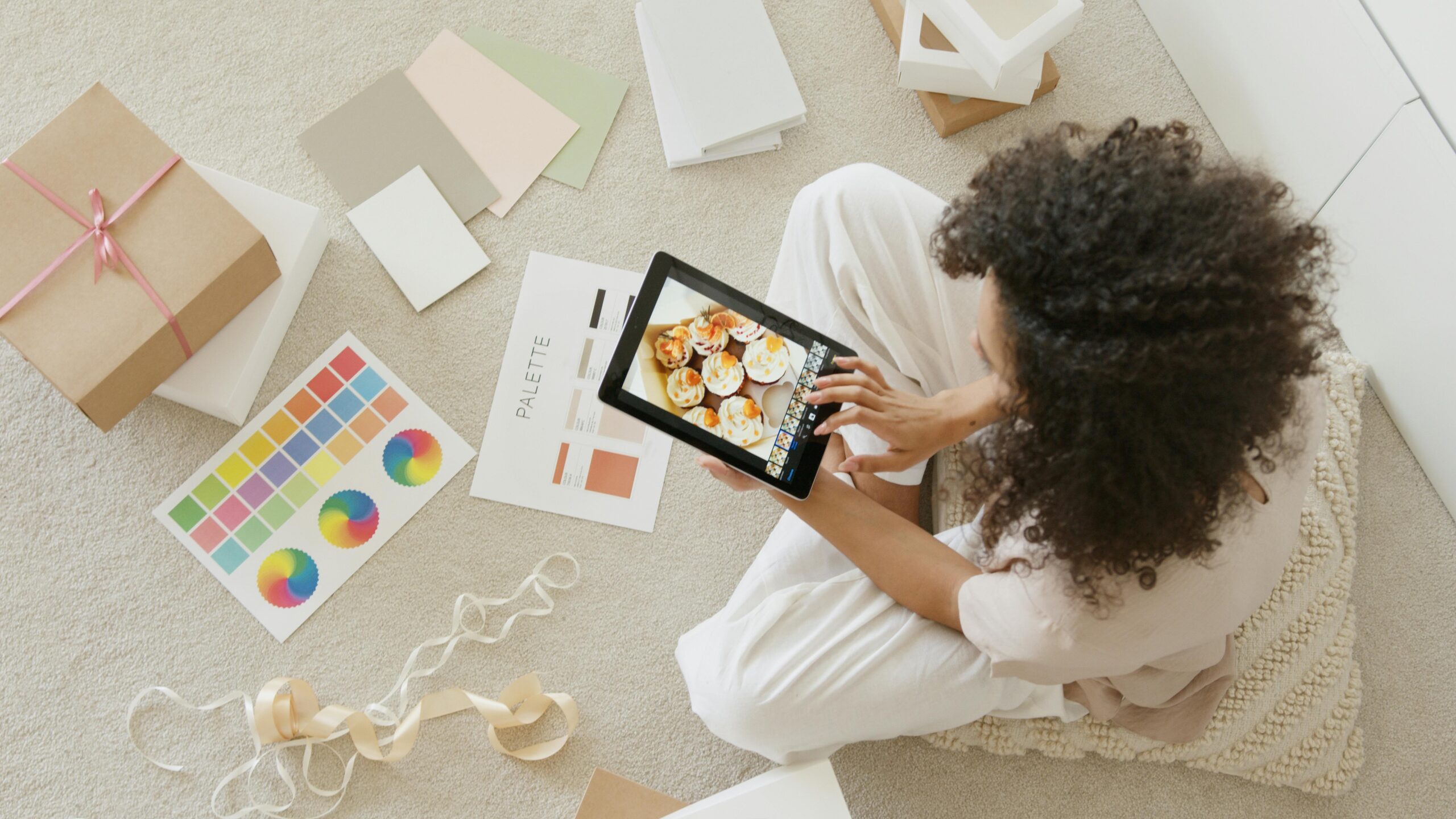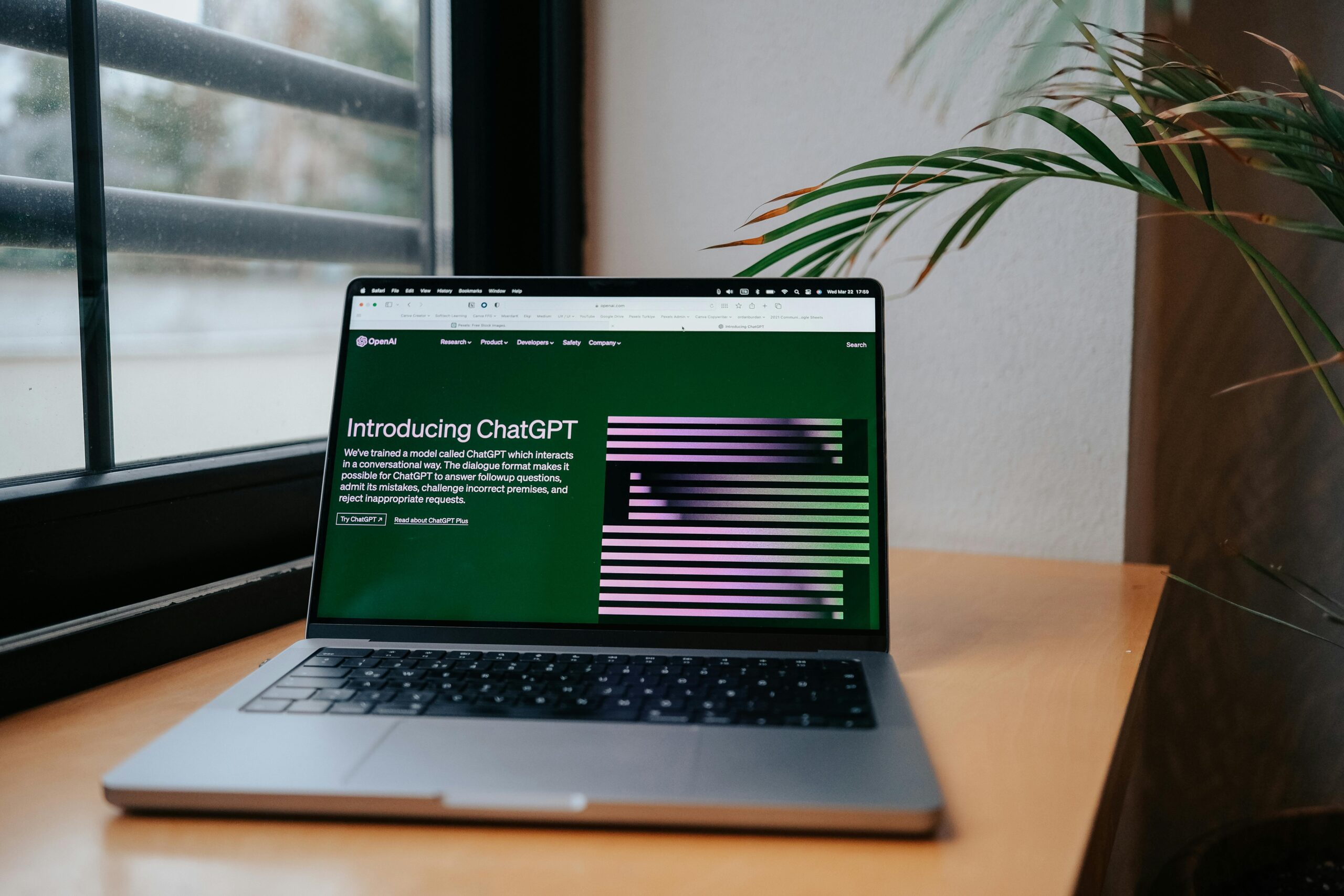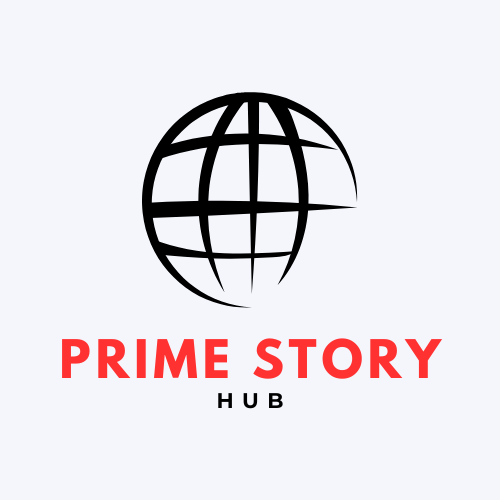Your Samsung Galaxy S24 is a powerful device. But, it can slow down over time due to built-up cache. Clearing cache is a simple way to keep your device running well.
Cache is temporary data apps use to run faster. But, too much of it can take up a lot of space and slow you down. Clearing cache frees up space and keeps your Samsung Galaxy S24 running smoothly.

In this quick guide, we’ll show you how to clear cache on your Samsung Galaxy S24. This will help keep your device running fast and efficient.
Key Takeaways
- Clearing cache can improve your Samsung Galaxy S24’s performance.
- Cache clearance helps in freeing up storage space.
- The process is simple and straightforward.
- Regular cache clearance can maintain your device’s efficiency.
- Follow our quick guide for a step-by-step process.
Understanding Cache on Your Samsung Galaxy S24
Learning about cache is crucial for getting the most out of your Galaxy S24. Cache is a temporary spot where your device keeps data for quick access. This makes your experience better.
What is Cache and Why Does It Matter?
Cache holds data your device uses a lot, like app info and browser history. This makes your Galaxy S24 work faster, cutting down on wait times. Cache is important because it affects how fast and responsive your device is.
Types of Cache on Your Galaxy S24
Your Galaxy S24 has different types of cache. App cache is for individual apps, browser cache for websites, and system cache for the operating system. Each plays a role in your device’s performance.
Cache vs. Data: Important Distinctions
It’s key to know the difference between cache and data. Cache is temporary and safe to delete without losing important stuff. Data, however, includes personal settings and login info. Clearing cache won’t harm your personal data, but clearing data will reset apps and might log you out.
| Category | Cache | Data |
|---|---|---|
| Purpose | Temporary storage for quick access | Stores personal settings and login info |
| Impact of Clearing | No loss of personal data | Resets apps, potentially logging out |
Why You Should Regularly Clear Cache
Clearing cache is a simple way to keep your device healthy. It offers several benefits that make your Samsung Galaxy S24 better to use.
Performance Benefits
Clearing cache can make your device run faster. A full cache can slow things down. Clearing it makes your Galaxy S24 work better and faster.
This is key for apps that use a lot of cached data. It stops lag and makes everything more responsive.
Storage Space Recovery
Clearing cache also frees up storage space. Cached data can take up a lot of room. By clearing it, you get that space back.
This is great if you’re running out of space. You can use it for new apps, photos, or other data.

Resolving App Issues and Bugs
Clearing cache can also fix app problems. Corrupted cache data can make apps crash or not work right. Clearing it can solve these issues.
In short, clearing cache on your Samsung Galaxy S24 improves performance, frees up space, and fixes app problems. It’s an easy task that makes a big difference.
Before You Begin: Backup Recommendations
Before you clear your Samsung Galaxy S24’s cache, make sure to back up your data. This step is key to keeping your important information safe from loss.
Why Backing Up Is Important
Backing up your data is essential. It helps protect your information when you clear the cache. Even though cache clearing usually doesn’t delete personal data, it’s always better to be safe.
Quick Backup Methods for Galaxy S24
There are two main ways to back up your Galaxy S24. You can use Samsung’s built-in Backup feature or Google Backup. Here’s a quick look at both:
| Backup Method | Features | Storage |
|---|---|---|
| Samsung Cloud | Backs up contacts, photos, and settings | Up to 15GB free |
| Google Backup | Backs up contacts, calendar, and app data | Integrated with Google Drive |
Samsung Cloud and Google Backup Options
Samsung Cloud makes it easy to back up your device. It saves contacts, photos, and settings. Google Backup, on the other hand, offers a more detailed backup. It includes contacts, calendar events, and app data, all linked to Google Drive.
How to Clear App Cache on Samsung Galaxy S24
Clearing app cache on your Samsung Galaxy S24 is easy and boosts your device’s speed. Apps collect cache data over time, slowing your device. Clearing this cache frees up space and fixes app problems.
Accessing App Settings
To clear app cache, first, go to your device’s app settings. Open the Settings app on your Galaxy S24. Then, go to Apps. This shows all apps installed on your device.

Clearing Individual App Cache
To clear a specific app’s cache, follow these steps:
- Open Settings and go to Apps.
- Select the app you want to clear the cache for.
- Tap on Storage.
- Choose Clear Cache.
Do this for each app you want to clear the cache for.
Clearing Multiple App Caches at Once
Clearing cache for many apps at once is also possible. There are two ways to do this:
Using the Storage Menu
Use the Storage menu to clear cache for many apps. Here’s how:
- Go to Settings > Battery and device care > Storage.
- Tap on Internal storage.
- Select Apps or Cached data to clear the cache.
Using the Apps Screen
Some Galaxy S24 devices let you clear cache from the Apps screen. However, this might depend on your device’s software version.
| Method | Description | Steps |
|---|---|---|
| Storage Menu | Clear cache using Storage settings | Settings > Battery and device care > Storage > Internal storage > Cached data |
| Apps Screen | Clear cache directly from Apps screen (if available) | Varies by device software |
As Samsung’s support says, “Clearing the cache can fix app issues and boost performance.” Regularly clearing app cache keeps your Galaxy S24 running smoothly.
“Clearing the cache can help resolve issues with apps and improve device performance.”
Samsung Support
Clearing Browser Cache on Your Galaxy S24
Clearing your browser cache can make your Galaxy S24 run faster. Cache builds up over time, slowing down your device. It also makes browsing slower.
Samsung Internet Browser Cache Clearing
To clear cache on Samsung Internet, open the browser. Tap the three-dot menu at the bottom right, then select Settings. Scroll down to Privacy and security and tap it.
Here, you’ll see the option to Clear browsing data. Pick what data to clear, like cached images and files. Then, confirm your choice.
Google Chrome Cache Management
Clearing cache in Google Chrome is easy. Open Chrome and tap the three-dot menu at the top right. Go to Settings.
Scroll down to Privacy and tap it. Then, select Clear browsing data. Choose what data to clear, like cached images and files. Tap Clear data to confirm.
Other Popular Browsers (Firefox, Edge, Opera)
Other browsers like Firefox, Edge, and Opera also have cache clearing options. You can find these in the browser’s settings or preferences menu. Look for sections on privacy, security, or browsing data.
In Firefox, go to Settings > Privacy and Security > Clear Recent History. Then, pick what data to clear.
How to Clear System Cache Partition on Galaxy S24
Clearing the system cache partition is easy and can fix problems on your Samsung Galaxy S24. This partition stores temporary system data. Over time, this data can become outdated or corrupted, leading to performance issues.
Understanding the Cache Partition
The cache partition on your Galaxy S24 holds temporary system files. These files help the operating system run faster by accessing data quicker. But, if these files get corrupted or outdated, they can cause problems.
Entering Recovery Mode on Galaxy S24
To clear the system cache partition, you need to enter Recovery Mode on your Galaxy S24. Here’s how:
- Turn off your device completely.
- Press and hold the Volume Up and Power buttons simultaneously for a few seconds.
- Release the Power button when the Samsung logo appears, but keep holding the Volume Up button.
- You will enter Recovery Mode. Use the Volume buttons to navigate and select “Wipe cache partition” with the Power button.
Step-by-Step Wipe Cache Partition Process
Follow these steps to wipe the cache partition in Recovery Mode:
- Navigate to “Wipe cache partition” using the Volume Down button.
- Select “Wipe cache partition” using the Power button.
- Confirm that you want to wipe the cache partition.
- After it’s done, select “Reboot system now” to restart your device.
When to Use This Method
Clearing the system cache partition is helpful when your Galaxy S24 freezes, crashes, or runs slow. It’s a safe method that won’t delete your personal data. It’s a good starting point before trying more extreme solutions.
Using Device Care to Optimize Performance
The Device Care feature on your Galaxy S24 is a powerful tool. It keeps your device running smoothly. This ensures you have the best experience possible.
Accessing Device Care in Settings
To get to Device Care, go to your phone’s Settings menu. Look for Device Care or Device Maintenance. Tap on it to open the dashboard.
Here, you can see your device’s status and do optimization tasks.
Using the One-Tap Optimization Feature
The one-tap optimization feature boosts your device’s speed with one tap. It closes apps you don’t need and clears memory. To use it, open Device Care and tap Optimize now.

Setting Up Scheduled Optimization
You can also set up scheduled optimization. This keeps your device maintained regularly. You can choose to optimize daily or weekly. To do this, go to Device Care settings and find Scheduled optimization.
Advanced Device Care Options
Device Care has advanced options for detailed management. You can manage storage, battery health, and app performance. These features let you customize maintenance for your needs.
As Samsung says, “Device Care is designed to help you maintain your device’s performance and longevity.” Using this feature keeps your Galaxy S24 running at its best.
Clearing Cache vs. Clearing Data: What’s the Difference
Managing your Samsung Galaxy S24 means knowing the difference between clearing cache and data. Both are about keeping apps running well, but they do different things.
Understanding App Data
App data holds settings, login info, and more. It lets apps remember your choices and offer a tailored experience.
When to Clear Cache vs. When to Clear Data
Clearing cache is good for freeing up space or fixing app issues without losing data. Clearing data, however, resets an app to its original state, wiping out all saved info. Use this when an app is really not working right, and cache clearing doesn’t help.
Potential Consequences of Clearing Data
Clearing data can mean losing login details, game saves, and custom settings. For example, clearing data on a social media app means you’ll have to log in again and set up your preferences from scratch.
- Clearing cache: Frees up storage, resolves performance issues, but doesn’t delete personal data or settings.
- Clearing data: Resets the app to its initial state, deleting all stored data, which can include login information and saved preferences.
In conclusion, knowing when to clear cache versus data is key to managing your Samsung Galaxy S24 well. It ensures you’re using the right method for the problem at hand.
Third-Party Cache Cleaning Apps: Pros and Cons
Looking into third-party cache cleaning apps can help you decide how to manage your Galaxy S24’s cache. These apps have features that can boost your device’s performance and free up storage space.
Popular Cache Cleaner Apps for Galaxy S24
There are many third-party cache cleaning apps for Galaxy S24 users. Some top picks include:
- CCleaner
- Clean Master
- All-In-One Toolbox
These apps offer extra features like memory boosts, battery savers, and junk file cleaners. But, their success can differ, and some might have ads or ask for too many permissions.
Potential Risks and Limitations
Third-party cache cleaners can be helpful, but there are risks to think about:
| Risks | Limitations |
|---|---|
| Potential malware or adware | Limited control over what is cleaned |
| Unnecessary permissions requested | May not be optimized for Samsung devices |
| Impact on device performance | Some features may require root access |
Samsung’s Built-in vs. Third-Party Solutions
Samsung’s Device Care feature is a safe and effective way to manage your Galaxy S24’s cache. Third-party apps might offer more features, but they’re not always needed. It’s key to consider the pros and cons before choosing.
Whether to use third-party apps or Samsung’s built-in solutions depends on your needs and preferences. Knowing the benefits and drawbacks helps you choose the best option for your Galaxy S24 use.
Troubleshooting Common Cache-Related Issues
If your Galaxy S24 still has problems after clearing the cache, don’t worry. There are steps you can take to fix it. Clearing the cache might not solve the issue or could cause new ones. Let’s look at some common problems and how to solve them.
Apps Still Lagging After Clearing Cache
If apps are still slow after clearing the cache, check for updates. Sometimes, a simple update can fix the problem. Also, look at the app’s permissions and background settings to see if they’re causing the lag.
Storage Space Not Increasing
If clearing the cache didn’t free up space, other data might be using it. Check your storage settings to find out what’s taking up space. You might need to delete files, uninstall apps, or get more storage.
Device Heating or Battery Drain Issues
Clearing cache shouldn’t make your device hot or drain the battery. But, if it does, look for apps or processes that use a lot of resources. Closing unused apps or restarting your device can help.
App Crashes After Cache Clearing
If an app crashes after clearing its cache, try reinstalling it. Or, clear its data to start fresh. Sometimes, crashes happen because of bad data or cache that wasn’t cleared right.
By trying these steps, you should be able to fix common cache problems on your Samsung Galaxy S24. Keeping your device in good shape can also prevent many issues.
Conclusion
Clearing cache on your Samsung Galaxy S24 is easy and helps keep it running well. It fixes app problems, frees up storage, and makes your device faster.
We’ve shown you how to clear different types of cache. We also talked about backing up your data and using Device Care to boost performance.
Clearing cache is key to keeping your Galaxy S24 in top shape. By following our guide, you’ll have a quicker, more responsive device. Remember to regularly check your cache to keep your device running smoothly.
Adding these simple steps to your routine will make using your Samsung Galaxy S24 a breeze.
FAQ
What is cache on my Samsung Galaxy S24?
Cache on your Samsung Galaxy S24 is temporary data stored by apps, browsers, and the system. It helps improve performance and speed up loading times.
Why should I clear the cache on my Galaxy S24?
Clearing cache on your Galaxy S24 can boost device performance. It also frees up storage space and fixes app issues.
How do I clear app cache on my Samsung Galaxy S24?
To clear app cache, go to Settings, then Apps. Choose the app and tap “Clear cache”. You can also clear cache for many apps at once in the Storage menu.
What’s the difference between clearing cache and clearing data?
Clearing cache removes temporary data. Clearing data deletes all app data, including login info and settings.
Can I use third-party cache cleaning apps on my Galaxy S24?
Yes, you can use third-party cache cleaning apps. But be careful of risks and use Samsung’s built-in solutions first.
How do I clear browser cache on my Galaxy S24?
Open your browser, go to Settings, and find “Clear browsing data” or “Clear cache”. The options vary by browser.
What is the system cache partition, and how do I clear it?
The system cache partition stores temporary system data. To clear it, enter Recovery Mode and follow the on-screen instructions to wipe the cache partition.
Will clearing cache delete my important data?
No, clearing cache usually doesn’t delete important data. But it’s wise to back up your data before making big changes.
How often should I clear cache on my Galaxy S24?
Clearing cache frequency depends on your use. Doing it every few weeks or months helps keep your device running smoothly.
Can clearing cache resolve app issues on my Galaxy S24?
Yes, clearing cache can fix app problems like crashes or freezes. It removes corrupted temporary data.